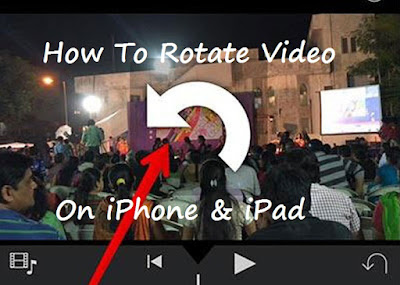
How to Rotate a Video on iPhone & iPad - Step-by-Step Guide
Today we will share an outstanding guide on How to Rotate a Video on iPhone and iPad. People love to record every single one of life's precious moments. Video camera is made to shoot and then watch again and again. If you record video on the iPhone/iPad and the video not in correct orientation, read the simple guide given below to get idea about How to Rotate Video in iMovie for iPhone & iPad.
Most of the people record video in both vertical and horizontal mode. But you end up recording vertical videos with large black bars on both sides. Fortunately rotating video on iPhone and iPad is easy with the help of iMovie App. Rotate iPhone video using this app. It is a built-in app on latest iOS devices. But you have to download it for older devices from App Store.
How to Rotate a Video or How to Flip a Video on iPhone/iPad With iMovie
Please note that with iMovie you can rotate video on iPad or iPhone at 90,180,270 and 360 degrees. You should unlock the Locked Rotation in iPhone Landscape Mode feature first.
Here's what you need to rotate video on iPhone or iPad by using iMovie
# iOS device [iPhone or iPad]# iMovie iOS App
How To Rotate a Video on iMovie
#Step 1 - Open iMovie iOS app

#Step 2 - Select the video you want to rotate from the movie folder
#Step 3 - Click on the Share option on the bottom of the app
#Step 3 - Click on the Share option on the bottom of the app

#Step 4 - Choose To create movie option
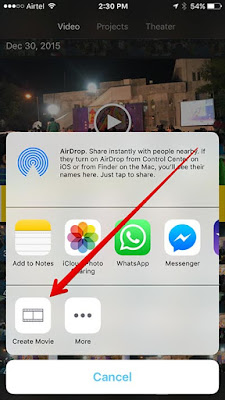
#Step 5 - With the help of fingers rotate them to the direction you want to flip or rotate
#Step 6 - When the video completes rotation. Click on the Done button in the top left side of your iPhone or iPad
#Step 7 - Again tap share button
#Step 8 - Save the video or you can share it [Facebook, twitter, YouTube share options are available]
#Step 8 - Save the video or you can share it [Facebook, twitter, YouTube share options are available]
#Step 9 - Choose video resolution [Medium 360p, Large 540p, HD 720p]. The movie was exported to your Photo Library
Hope you had a good time going through our guide How to Rotate a Video on iPhone & iPad. Now your video has rotated and saved on your iPad, iPhone or iPod Photos App. Comment below or contact us if you have any doubts.

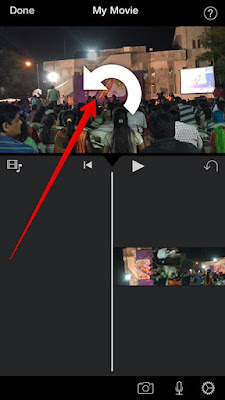








This technical post helps me to improve my skills set, thanks for this wonder article I expect your upcoming blog, so keep sharing.
ReplyDeleteRegards,
Android Training in Chennai|iOS Training|iOS Course in Chennai
Great and useful article. Creating content regularly is very tough. Your points are motivated me to move on.
ReplyDeleteiPhone unlock Chennai
wow , nice info , very useful stuff
ReplyDeletered hat linux training in chennai | rhce courses in chennai | red hat training in chennai |red hat courses in chennai
There was very wonderful information and that's great one. I really appreciate the kind words, thanks for sharing that valuable information.
ReplyDeleteWeb design institute chennai
This comment has been removed by the author.
ReplyDeleten mobile technology, iPhone always unique place. it using awesome technologies and this is started innovation in the world. This helps new users for iPhone utility.
ReplyDeleteIf anybody want to study about mobile | Mobile Training in Chennai |Android Training in Chennai | ios Training in Chennai | contact us. we have separate unit for mobile application study and experiment, can participate free of cost also
Good Post..Thanks for posting this awesome article..
ReplyDeleteJava Training Institute in Chennai | No.1 Java Training in Chennai | Best Java Training with Placement in Chennai | Online Training Institute in Chennai
I have reading your post, it's very useful for me.. Web Designing Training Institute in Chennai | Web Designing Training Institute in Velachery.
ReplyDeleteYour Blog is Nice and informative. Thanks for sharing this helpful article.. Dot Net Training Institute in Chennai | Dot Net Training Institute in Velachery.
ReplyDeleteRemarkable post! Thanks for sharing your thoughts with us. It is really useful. Keep us updated.
ReplyDeleteMobile Testing Training in Chennai
Mobile Testing Course in Chennai
Oracle Training in Chennai
Manual Testing Training in Chennai
Corporate Training in Chennai
WordPress Training in Chennai
Informative post indeed, I’ve being in and out reading posts regularly and I see alot of engaging people sharing things and majority of the shared information is very valuable and so, here’s my fine read.
ReplyDeleteclick here to login
click here 4th std
click here icon
click here to register
click here to apply
tütün sarma makinesi
ReplyDeletesite kurma
sms onay
binance hesap açma
BXF