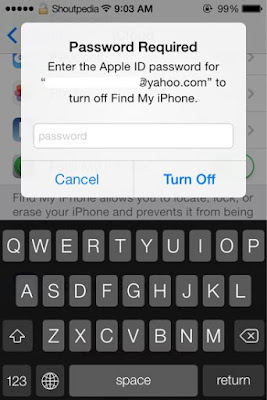
How to Delete iCloud Account from iPhone Without Entering Password
Apple added new security steps for all the iOS devices since the latest release of iOS 7. If the "Find My iPhone" feature is on, then no one can restore or delete the iCloud account turn off the "Find My iPhone" mechanism.
If you forgot your iCloud password and you try to turn of Find My iPhone feature and delete iCloud account. But, they ask iCloud password ? No problem, with few clicks on your iPhone and you can Delete iCloud Account Without Password.
Following Are the Step by Step Guide to Delete iCloud Account Without Password From your iPhone
1. Open "Settings" then tap "iCloud" on your device.
2. Go to "iCloud Account".
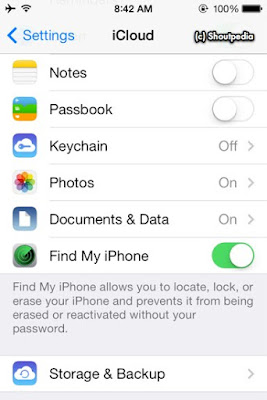
3. Now Delete the password, Enter a new one and tap "Done" button.
4. Again Delete the description and again tap "Done" button.
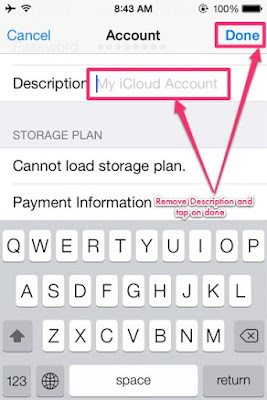
5. A pop-out will show with a message'Apple ID is an email address required to use iCloud account'.
6. Click "OK" button and then "DONE" [Do it twice].
7. Now tap "Cancel" button at the top left corner of your device.
8. Go back to "iCloud Account" and then enter "iCloud" in the description box.
9. Tap"Done" button.
10. Scroll down and tap "Delete Account".
11. Now a pop-up will open, tap "Delete" button to confirm deletion process.
12. Tap on "Delete" button again. That's all you successfully deleted iCloud account without knowing password.
This is the simple steps you follow to Remove iCloud Account Without Password From Your iPhone. After this you can create new one by entering new 'log in ID' and 'password'.

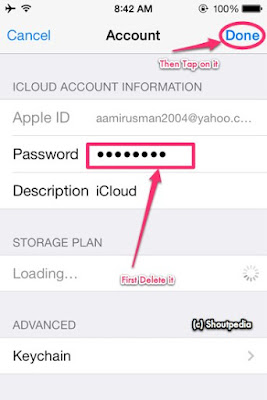





very useful info , thanks for sharing
ReplyDeletehttp://www.imacosxtips.com/2016/06/download-and-install-vshare-on-ios-9-1-2-without-jailbreak.html?showComment=1483858349963#c9173806924109564364